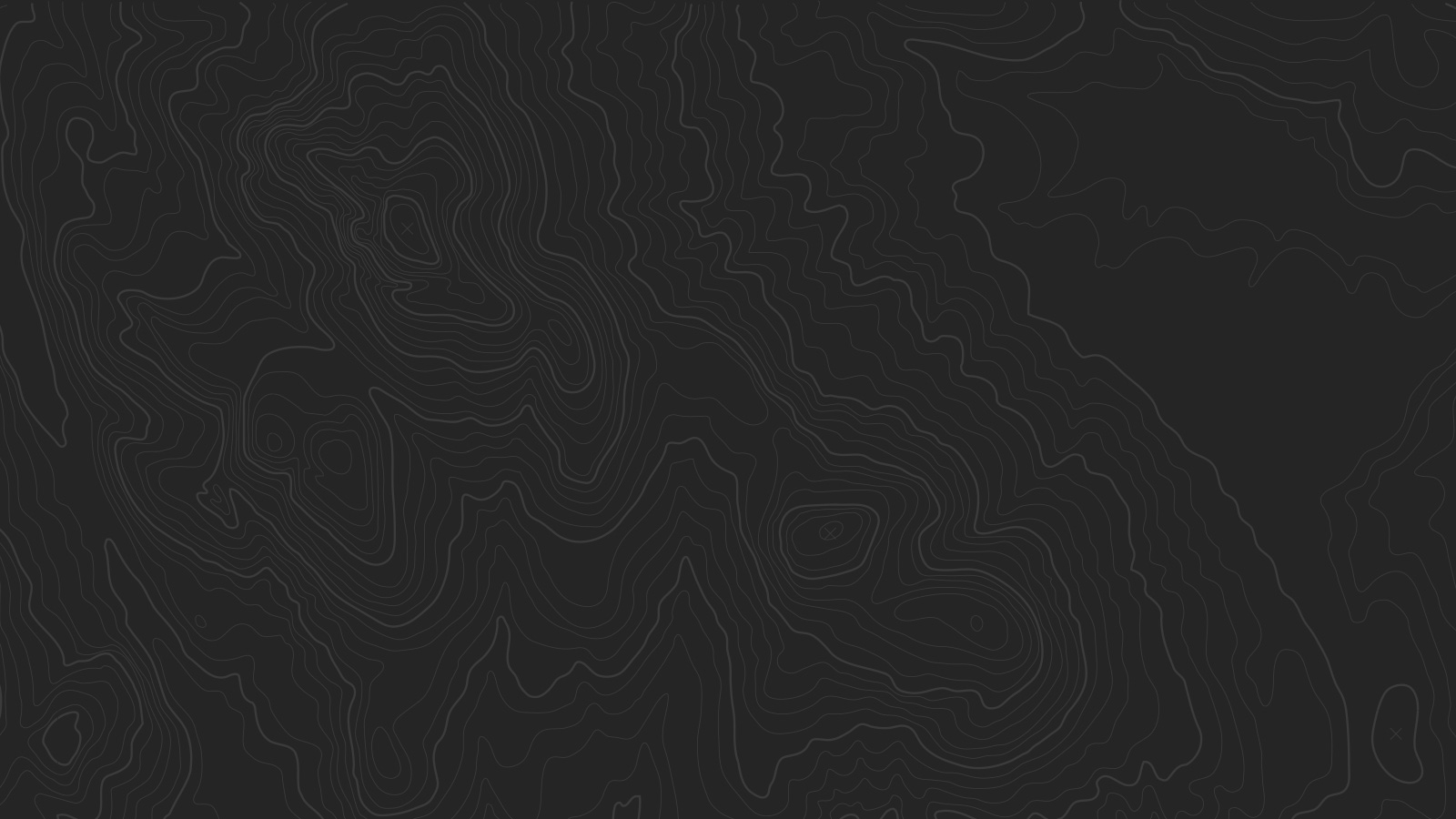Template Features
Site Header
Use the Site Header tweaks in the Style Editor to adjust the look of your site title, and to choose whether the title and navigation show over a banner image or a background color. Site Navigation tweaks change the display settings for the Main Navigation. When Enable Nav Button is checked, the last page in the Main Navigation displays as a button. Learn more.
Navigation Button
The last page in your Main Navigation turns into a customizable button when you check the Enable Nav Button tweak option in the Design Panel's Style Editor. Once there, you can change the button style or display it as a normal link by adjusting the Nav Button tweaks under Site Navigation.
Banner Area
There are several ways to use the Banner area at the top of the page.
Page Banner
In a Page, Blog list, Events list, Product List, or Album page, you can create a large banner. Just upload a thumbnail image in Page Settings, and add your text to the Description field.
- Bolded text becomes a headline
- Links on the last line become buttons
- Learn more
Page Banner Slideshow
If you want a large banner slideshow on a Regular Page, place a Slideshow Gallery Block at the very top of the Page, before all other blocks.
As with page banners, putting bolded text or links in the description for each gallery slide will create Headlines and Buttons. Learn more.
Blog Featured Slideshow
Create a slideshow of posts in Blog list view by featuring individual posts. Your five most recent featured posts will automatically appear in a slideshow at the top of the Blog List. Learn more.
Blog Item Banner
In a blog post’s item view, the post’s thumbnail will automatically appear in a banner at the top of the page, along with the post’s title and your chosen meta info. Learn more.
Video Banner
To create a moving banner image, insert a Slideshow Gallery Block at the top of a Regular Page and upload a video. Or you can upload a .gif under the Media tab in Page Settings. Learn more.
No Banner Area
If you prefer no banner, simply leave the thumbnail field blank, and no banner image will display.
Sidebar
Bedford features sidebars that appear in several situations:
- Folder navigation, on the left of any Regular Page inside a folder
- Category navigation, on on the left any Product list with categories
- Blog Sidebar, on the right or left side of Blog Pages and blog posts
You can choose to show the title of the folder or product collection. If you don’t want to show the sidebars, you can hide them entirely.
Index
Bedford’s Index allows you to stack multiple Regular Pages on top of each other. Each Index Page supports all the banner options available to other Regular Pages in the site, including the page banner and slideshow banner.
The Index also features a fixed navigation, which appears after you scroll past the first page in the Index. This navigation is only available while browsing an Index.
Style Editor
To change your fonts, colors, and more, go to the Home Menu, click Design, and then click Style Editor. To access tweaks specific to a page, navigate to the Style Editor when on that particular page. See a list of available style options here.
A very special thanks to Jared Chambers for providing the beautiful photography featured in this template.